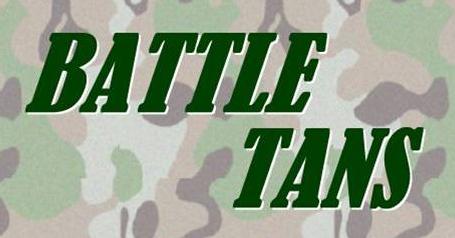
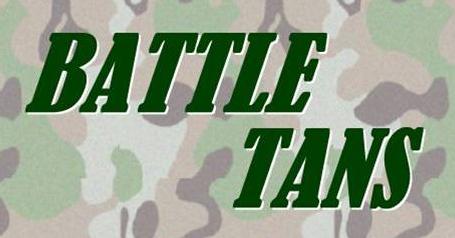
The year is 20X6. Man is no longer the dominant species on the planet, as super intelligent cyborgs have taken control of nearly all computers. It's man versus machine, where the winner rules the Earth! The one weakness of the cyborgs is their form of battle, which is by playing the ancient Chinese puzzle game tangrams. The only hope of mankind is to become good enough at competitive tangrams as to defeat the cyborgs in a battle.
Welcome to BattleTans.
Built off of the open-source game "JTans" by Philippe Banwarth, BattleTans is a game that allows two players to compete over a LAN to see who can complete a tangrams puzzle the fastest. The difficulty of the game is enhanced by the addition of weapons, which may be used by the players to impede the progress of their opponents.
Windows:
Unix/Linux:
Well now that installation's all over with, it's time to play BattleTans!
The Title Screen is the first screen that a user sees upon launching the application. The user will be presented with a graphic, a logo representing the game, followed by three options in the form of buttons:
Clicking on the "Training" button will take the user to the screen where they will be able to choose from a variety of One Player game types. Clicking on the "Combat" button will take the user to the BattleTans Lounge, which will be explained later. "Medals of Honor" is inactive for version 1.0, but in future editions will contain high scores lists.
Once a player has decided to play a One Player game and clicked on the "Training" button on the Title Screen, they will be presented with a Single Puzzle game.
In Single Puzzle a user may choose a puzzle, to be solved, from a list. The user must complete the single tangrams puzzle, and can then choose another. Features such as timed play and high scores will be implemented in future versions.
On the playing surface lie the seven pieces. The user may manipulate these using the mouse. A single mouse click will select a game piece, then the user can move the piece by clicking and dragging, or rotate the piece by clicking and dragging outside the border of the piece. The player can also flip a piece by clicking on the "Flip" button.
When the player correctly places the last piece of the puzzle the game automatically informs the user that the puzzle has been solved.Combat is where two players face off against each other in a race to see who can complete the puzzle first. In Combat opponents can use weapons against each other to make game play more difficult.
Upon choosing the Combat option the user will be taken to the "BattleTans Lounge." From here the user can be invited to a game or choose options for a game and invite other users to it. The lounge screen will have the following features:
To start a game, the user will first choose the desired game type:
The Fastest Puzzle game pits two users against each other. When one user completes the puzzle before the other player the former is determined the winner. The game continues until one player wins or a user quits the game for some reason, forefitting the match.
Within the Two Player game, the user has the option of using a weapon of their choice to impede the progress of their opponent. Each of the weapons listed below will function in any Two Player game where weapons are enabled. The weapons will be accessible as buttons on the game screen. When a player enables a weapon, he or she will not be able to use another for the duration of the first weapon. Once a weapon is used it cannot be used again.
This weapon will simulate the user banging on the game table and jostling the player's pieces. The opponent's pieces will all be moved short distances in random directions, thus forcing the opponent to take time to realign them. This weapon is used instantaneously and will not lock out players from using any functions.
When wind is used there will be a 5 to 10 second period of "wind" which will move the puzzle pieces on the board. Both the wind speed and direction will be random and varying during the 5 to 10 second period. Pieces may all be forced to one side of the screen or may just get blown around. While the wind is on a player can still manipulate their pieces, but once they let go of them they will be affected by the wind. During this time the player who enabled the weapon will be able to work on their puzzle without interruption since the opponents weapon functions will be disabled.
Feel free to send questions, comments, suggestions or bug reports to: dupuzzles@yahoogroups.com
Copyright (c) 2002 Philippe Banwarth
Copyright (c) 2004 Jim Kelly,
Phil Thomas,
Johnson Joseph,
Timothy Bieniosek,
Joseph Purayidathil
This program is free software; you can redistribute it and/or modify it
under the terms of the GNU General Public License as published by the
Free Software Foundation; either version 2 of the License, or (at your
option) any later version.
This program is distributed in the hope that it will be useful, but
WITHOUT ANY WARRANTY; without even the implied warranty of
MERCHANTABILITY or FITNESS FOR A PARTICULAR PURPOSE. See the GNU
General Public License for more details.
You should have received a copy of the GNU General Public License along
with this program; if not, write to the Free Software Foundation, Inc.,
59 Temple Place, Suite 330, Boston, MA 02111-1307 USA